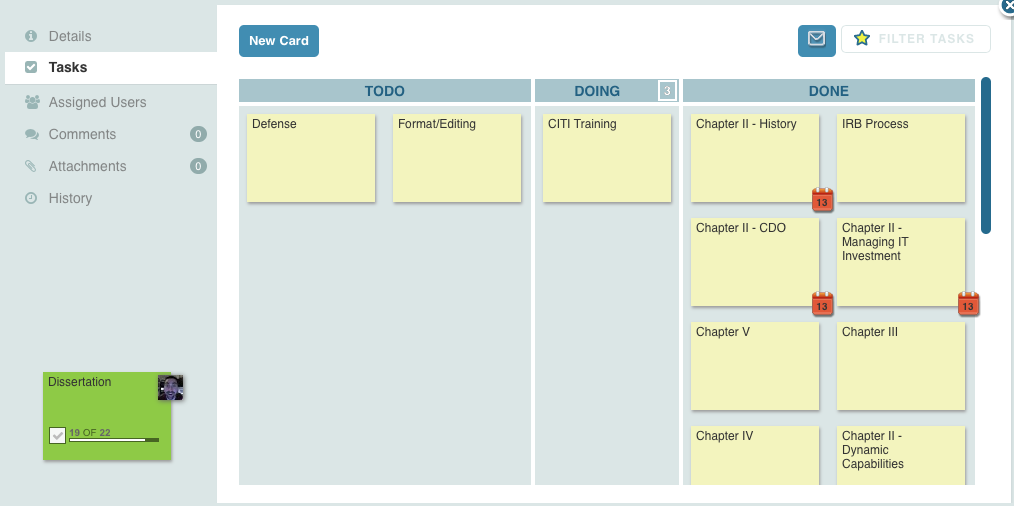“When do I get tickets out of my DONE column?”People often allow their DONE column to get so full of work that it becomes useless - a huge pile of completed work. There are so many tickets in there, you no longer know what happened.If we’d like to encourage ourselves to empty the board weekly and get some interesting information at the same time, we can create a DONE column that tracks what we do daily. On Fridays or Monday morning, we review and empty our DONE. Now we have set up a system … last week is over and we’d need to clear space for the new week.We can take a look at the week, clearly see what we did, see what days were satisfying and what were not, and get an idea of what days were interrupted. We can do a “retrospective” on the work and evaluate where we’d like to improve what we’re doing. We can also plan for the upcoming week.We can also see how much work we tend to do. This is very powerful. Looking over the board above, we see that we reliably complete about three or four tickets a day. This helps us set our expectations for what we can promise others. We know that a promise, any promise, that we make takes up about a third of our capacity for that day.Understanding that promises have a cost greatly helps us limit our Work-in-Process (WIP). We can see our daily output and limit what we are working on accordingly. It’s hard to say no to work. We tend to like what we do and the people we work with. Understanding how much we actually complete helps us say “No” to too much work.“I’d love to help you, but I’m working on these other tasks right now. Can I help later after I finish a few of them?”Your throughput (the number of tickets you do) may be 6, 8, 12, or more tickets a day - so don’t get hung up on the number in this example. The goal here is to find out what your number is, so you can choose work more effectively and not overload or over-promise.When you over-promise, you under-deliver.So, take a look at what you’re doing each day, review at the end of the week, and set realistic expectations for yourself and others.This is the second post in the Personal Kanban Tips Series. You can read the previous post - DONE COLUMN: How Does Your Work Make You Feel here.
DONE COLUMN: How Does Your Work Make You Feel?
When we work, we spend our most precious resources: our time, our energy, and our emotion. Each task we complete takes a little bit of us and we’d like to think that time was not only productive, but impactful.But we are so busy, so distracted, so overwhelmed that we finish one task and move right on to the next. The treadmill. The rat race.All too often, we bring this home with us. Home tasks become just more in the endless stream of numbing work.With your Personal Kanban, you can work your way out of this by asking a few simple questions:
What work makes me happy?
What work does not?
By simply augmenting your DONE column with three or more simple sections that note what tasks you enjoyed, which were merely okay, and which were upsetting. You can add more gradations (we’ve seen ones with mushroom cloud columns).
Make explicit what you enjoy and what you do not. Then you can create strategies to even your work out. Enhance work that energizes you - that’s the work that gives you the energy (and the hope!) to get through the harder stuff.
From Daunting to Done: Completing a Dissertation with Personal Kanban
I have never completed anything to date that was more complex, daunting, or onerous than completing my dissertation. From the first day of my doctoral program, I knew that the only way I could complete this monumental task was to break it down into small, manageable pieces of work, and then visualize and track that work over nearly three years.
I was familiar with LeanKit when I started my program as I had used it personally and professionally to manage my life thanks to PersonalKanban. Isn’t it funny that once you buy into a system, everything you see is in context of the system? Just thinking about my dissertation plan triggered a visualization in my brain of cards on a kanban board.
The first thing that any academic will tell you about this process is that it consumes your life. You may not be actively doing research or have your hands on the keyboard, but you are thinking about it constantly. The reason why I am telling you something that seems obvious is because it’s critical to illustrate how I constructed my board to manage the process.
Let’s talk about my board—it manages my life and has evolved over time. I have work related tasks and personal tasks in separate Ready/Today columns, and then a Doing column that shows my WIP. I have a WIP limit of 5. I have a Stuck/Critical column, a Waiting For column, and then the typical Done columns.
When I thought about breaking down my dissertation into manageable chunks, I used LeanKit’s Task feature. I had one card called Dissertation that stayed in my Doing column, meaning that my WIP limit for the last few years was actually 4 (not 5) as my ever-present dissertation consumed one of those spots. Then I built a task board with Ready, Doing (WIP limit of 3), and Done lanes that contained all of the subtasks. There were a total of 22 major work products that needed to be managed. The actual number of tasks associated with my dissertation was significantly higher than that, but these were the major projects that needed multi day/week management.
My dissertation followed the standard 5 chapter model (Intro, Lit Review, Methodology, Results, Discussion), with the second chapter was treated like a collection of 12 essays of 3-10 pages each in length. Then there are processes like Scientific Merit Review and the Internal Review Board that represented multi-week processes that had to be managed. I hired an editor to review my early work to make sure I was on progress. After committee review, you have to defend your dissertation which requires an oral presentation and Q/A by your committee. See what I mean by daunting?
Each of these items had a card that I moved from the task board’s Ready column, to Doing, to Done. After my last task card (return from Format/Editing and Publication Submission) was done, I moved the parent card from Doing to Done. You can’t imagine a more satisfying feeling than moving a card that you’ve been staring at for almost three years out of the WIP area of your board.LeanKit helped me keep my life sane throughout this long academic journey, and it can be used to help you as well. I would often build cards for projects, papers, or other deliverables too to make sure I was always on top of my time. Using LeanKit as a task management system can help you translate task management skills into your post-academic careers as well by bringing Lean techniques to your professional career.
Text a Task Card to Your Kanban in LeanKit using Twilio and Zapier
First, you’ll need an account with Twilio, a popular programmable voice and SMS Service. Go to Twilio.com, and sign up for a new, free account.After you create your account, you’ll be asked for your phone number, and Twilio will send you a text message with a confirmation code, which you’ll need to enter on the next screen:Twilio will then generate a new phone number for your account:Now, open up Zapier.com, and log into your account, and create a new Zap, as shown below:Zapier will ask you to configure your Twilio account, using your Account SID and Auth Token from Twilio, shown below:Once you have set up your Twilio and LeanKit accounts correctly, you’ll see this:Select your Twilio number that you’ll send SMS messages to…And select the LeanKit board, lane, and card type. In the LeanKit “Title” (card title) field, choose “Body” from the list of available Twilio fields.Fill in the other required LeanKit fields:And finally, test and name your new Zap.You should now be able to text message your Twilio number (I created a contact in my iPhone for “LeanKit Twilio”, and a new LeanKit card will be created: This is the fifth post in the series by Chris Hefley of LeanKit showing how to integrate tools many of us use everyday with our Personal Kanban. You can read the previous post – Integrating Your Personal Kanban with Campfire in LeanKit using Zapier here.
Integrating Your Personal Kanban with Campfire in LeanKit using Zapier
Does your team use Campfire? Ever wish you could just create a LeanKit card from the Campfire chat window, just by typing in a simple command? This integration between Campfire and LeanKit, via Zapier.com, will let you do just that.
In your Zapier account, create a new Zap, using the Campfire “New Message” trigger and the LeanKit “New-Add Card” action.Zapier will prompt you to set up your Campfire account, and ask for your Campfire API token:Once you have your Campfire and LeanKit accounts set up correctly...…you’ll be able to configure your campfire trigger. I chose to set it so that if I type cflk (for “CampFire LeanKit) at the beginning of a message in Campfire, that will be the signal to create a LeanKit card from that message.Now I’ll go into my campfire room and type a message:And then set up the LeanKit side of my integration to point to my personal kanban board, target lane, and card type:I’ll set the Title, Description, and other required LeanKit fields:And then test the integration:I did have a little trouble at this step. If you’re using an existing campfire room and one of the first 3 messages doesn’t match your filter, Zapier isn’t pulling up a trigger sample that matches the filter for you to test with. In that case, I saved my Zap anyway, and then ran it manually from the Dashboard:And Viola! I have a LeanKit card reminding me to buy bacon. As if I would ever forget something that important. :)This is the fourth post in the series by Chris Hefley of LeanKit showing how to integrate tools many of us use everyday with our Personal Kanban. You can read the previous post – Personal Kanban: Integrating Evernote with LeanKit using Zapier here.