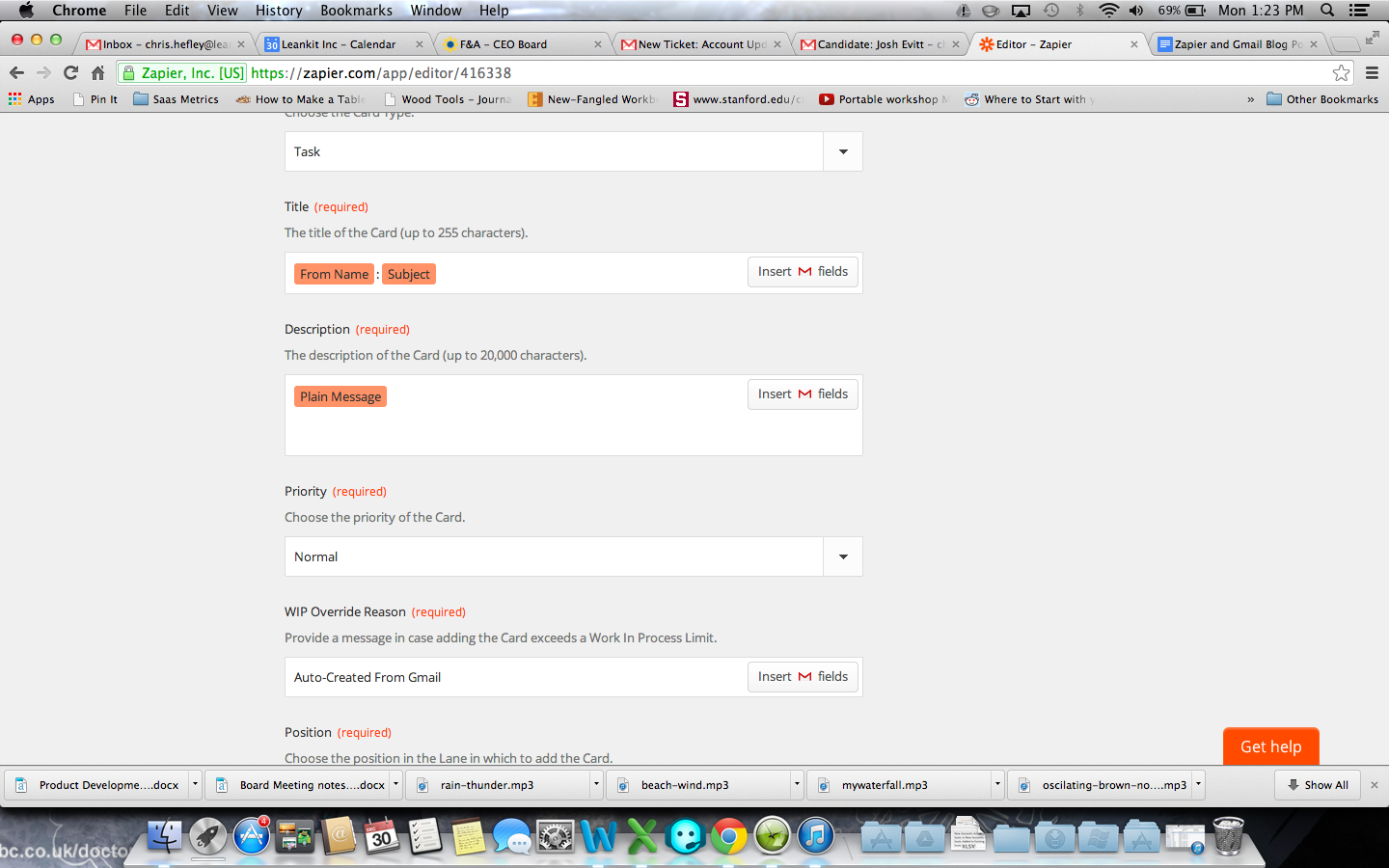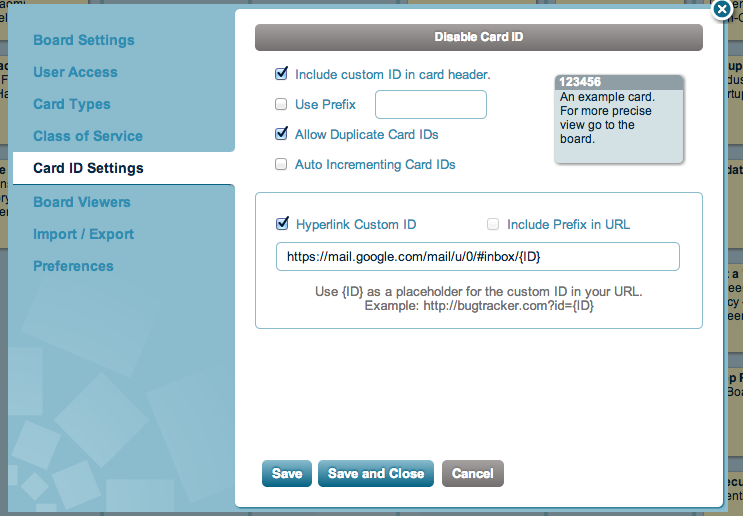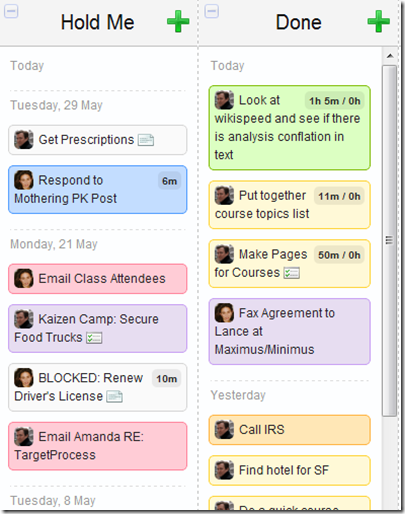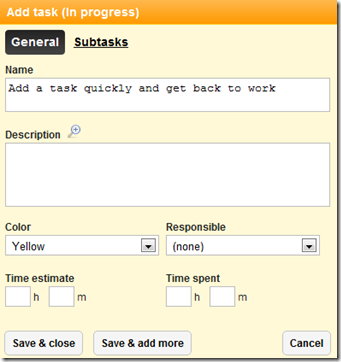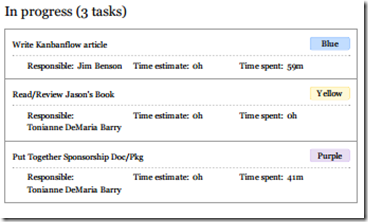Yes, finishing feels good. When we complete tasks, we feel better than when we have a pile of incompletes just lying around. Incompletion creeps up on us, overloads us, and crushes us. The more we fail to complete our work or realize our goals, the more susceptible we are to hopelessness, doubt, and fear.
So ... completion would seem to be a pretty clear winner. So, why don’t we complete? Because we have competition for our attention. E-mail, Facebook, conversations with colleagues, and the other 25 tasks we are working on simultaneously are constantly competing for our focus. (Even now, I looked up, my Facebook browser tab says there are 2 replies there. I started to move my cursor up to check on them and said, .... hey, you’re writing a blog post! Get that cursor back down there...)
Neuroscience has found that when we finish tasks, we get a dopamine rush. We actually do feel better. However, interruptions trick the brain. They can be like instant gratification that gives us little dopamine rushes. We find ourselves incurring more and more distractions that, like any indulgence, feel good at the time and leave us feeling empty later on.
The tricky bit here is we no longer have space as individuals to concentrate. Whether we are at the office or at home, our focus is impaired by these constant interruptions. We cannot focus and complete. This costs us, our companies, and our families every second of every day.In order to complete, we need some help. We need something to ground us, something to focus us, and something to propel us.
Once we have these elements, projects at work become easier, communication becomes smoother, and motivation is easily found. The key here is not to have that help seem like the solution. The help here is to find our own ways of working.
We have discovered though, that a few simple tools have helped people and organizations craft their own ways of working.
Tool 1: Visualize Your Work - Creating a Personal Kanban immediately lets you and your colleagues know what you are doing now, what you have done, and what is coming up next. That grounds your work in a tangible system that constantly reminds you of what needs to be completed.
Tool 2: Limiting Work-in-Process - Our distractions create work overloads. We take on too much work and then have to manage all those tasks in-flight. Limiting our active tasks as individuals or as work teams is vital for completion.
Tool 3: An Eye for Improvement - In order to really improve how we work, we need to actually understand what improvement looks like and how to achieve it. In Lean, this is called “Kaizen” (Continuous small positive changes).We don’t want improvement like “Starting tomorrow I will do everything exactly right,” because large unrealistic change is unrealistic. Learning, however, to take on small improvements makes all the difference.
Potent Combination
Our goal here is to understand our work, do just enough to get quality work completed, and always be looking for ways to make work better / more enjoyable / etc.
Learning More ....
Reading: Doing a search on the Personal Kanban site for “Visualize Work”, “Limit WIP”, and “Improvement” will give you some food for thought.Workshops: In March of 2014, I’m going to be teaching a few workshops on exactly this combination with Kaizen expert Mark Graban in Phoenix (Mar 10) and San Antonio (Mar 12). We did one class in Seattle last year that went so well that this year we’re doing two!Conversation: We’ll be hosting a 2 day conversation on this February 19 / 20in Seattle called Kaizen Camp.